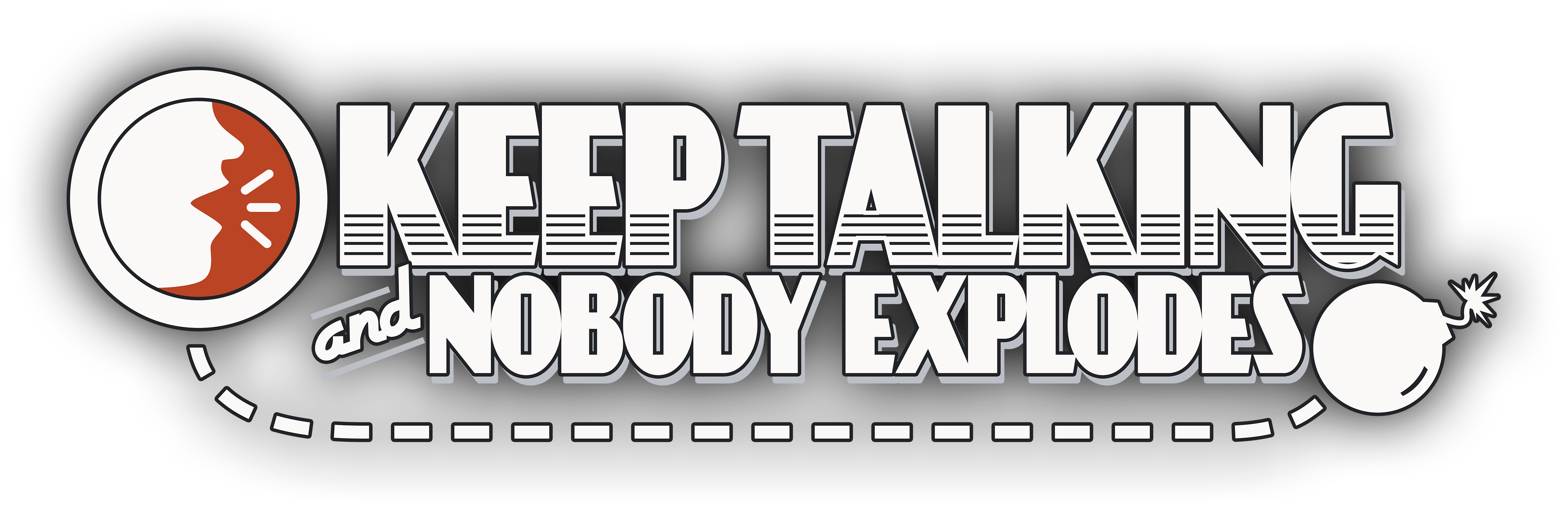On the Subject of Module Name
Your flavor text should go here.
Remember to change the name of your SVG file, HTML file, and JSON file to be the name of your module.
- If you have no extra images to add to your manual, delete the “Module Name” folder inside the “img” folder.
- Otherwise, rename the “Module Name” folder to be the name of your module.
-
Make sure to zip up these files at the top level containing the HTML and JSON folders,
and send a DM to Logbot on Discord with the text “
!lint” with the ZIP file attached. - Fix any linting errors before you post your finished manual in the
#repo-requestschannel. - Let someone know in
#mod-creationor#repo-discussionif you need help fixing the errors.
If you need to make changes to your manual after it’s already on the repo, download the latest version of your manual from the repo BEFORE you make your changes.
Your local copy may not be the latest version even after 1 day.
Manuals are edited when the request is processed and updated often for efficiency, style consolidation, dark mode, etc.
And please DO NOT post the entire ZIP file again in #repo-requests, only the files that have changed.
Usually, you only have to fix something in the HTML file, so only post that, no need to zip it up.
If you are changing multiple files, then you need to zip them up and describe what changed in your message when you post in #repo-requests.
If you are making an alternate manual, when you post the HTML file (no need to zip it up),
make sure to include the full name of the HTML file in the text of the request because it gets changed by Discord on
upload and it’s a pain for alternate manuals (especially translations) because of all the spaces and special characters that get changed or deleted.
So paste something like this in your request message: Cruel Piano Keys optimized (YourUsername).html
or: Adjacent Letters translated (Español — Letras Adyacentes) (Name).html